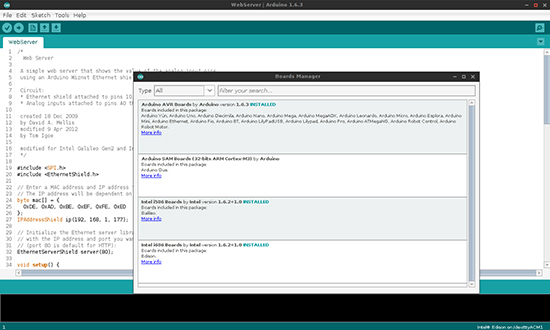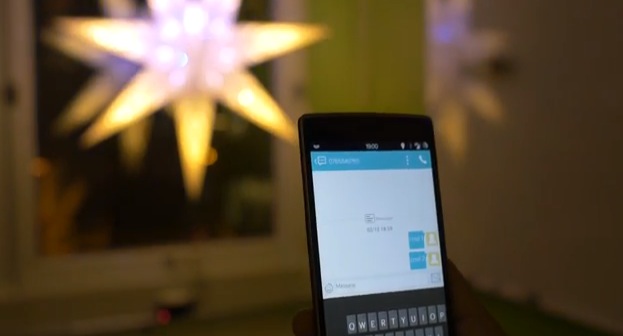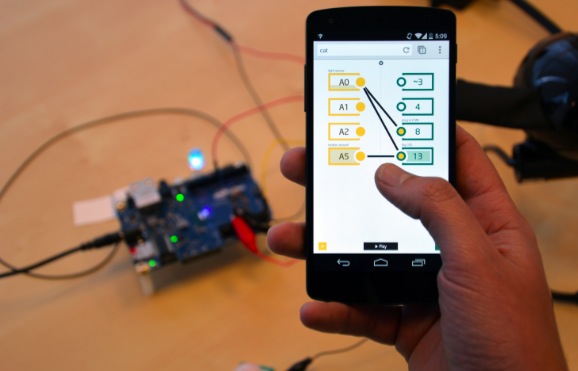09
GPS is a global technology these days, with the Russian GLONASS system and the forthcoming European Galileo orbiting alongside the original US GPS satellites above our heads. [Florin Duroiu] decided to embrace globalism by forking the TinyGPS library for the Arduino platform to add support for these satellite constellations.
In addition to the GLONASS support, the new version of the venerable TinyGPS adds some neat new features by incorporating the NEMA 3.0 standard (warning: big-ass PDF link). Using this, you can extract interesting stuff such as the calculated position from each satellite constellation, the signal strength of each satellite and a lot more technical stuff about what the satellites are saying about you to your GPS receiver. [Florin] claims it is a drop-in replacement for TinyGPS that should require no rewriting. There is no support for Galileo just yet (as the satellites are still being launched: eight are in orbit now), but [Florin] is looking for help to add this, as well as the new Chinese BEIDOU system once it is operational.
(top image: artists’ view of a Galileo satellite in orbit, courtesy of ESA)
Filed under: Arduino Hacks