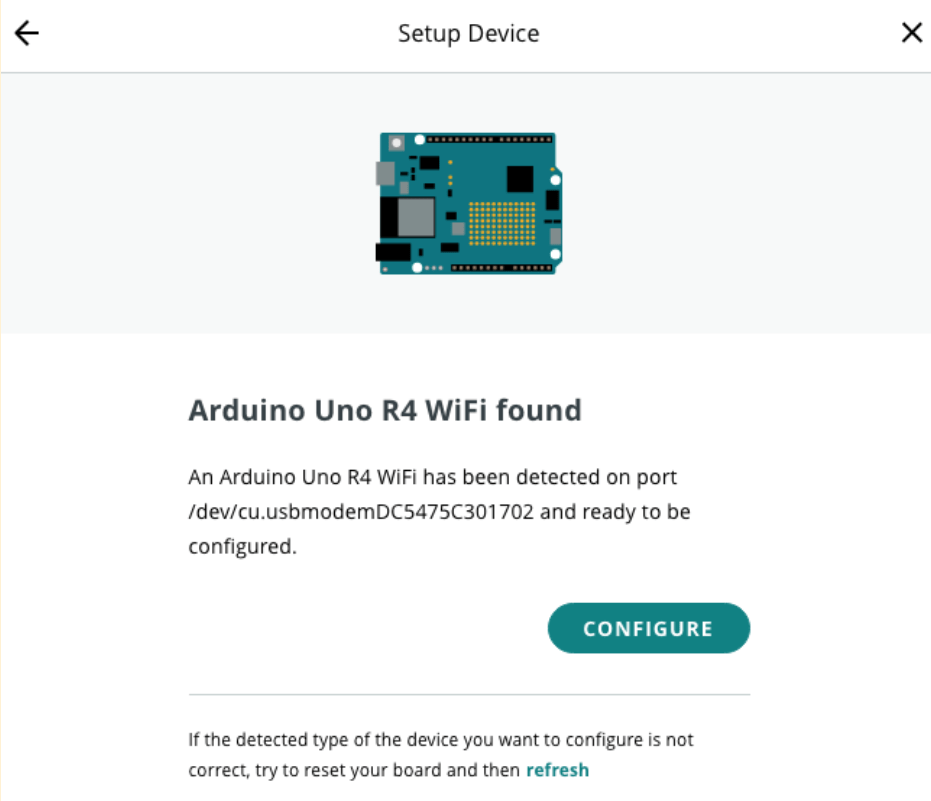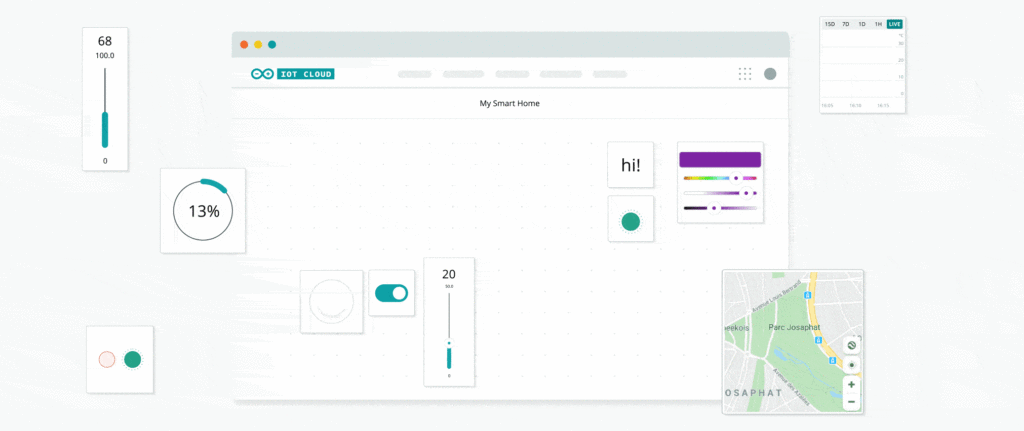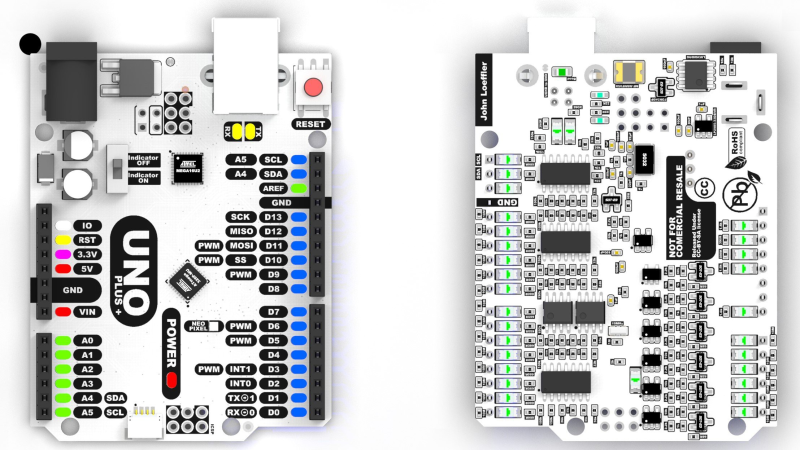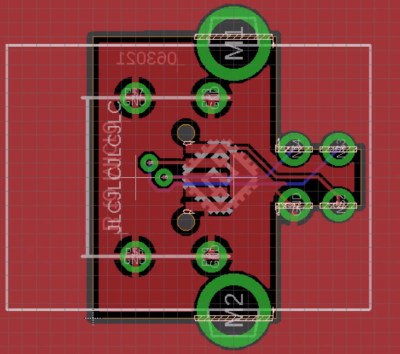06

ElectroBoy on hackaday.io has created a development board using a Microchip Atmel AT89S52, a modern reimagining of the Intel 8051 microcontroller from 1980.
As you might see, the performance of a microcontroller depends on architecture, clock rates and Design logic. 80s52 has higher performance and better features than (the) Original (8051) microcontroller with 8KB onboard Flash as program memory.
I took inspiration from Arduino UNO and designed a PCB with all the controls on it, the programming headers are placed on one header, and all the 4 ports have dual headers. I also designed the power section with some capacitor, Dc jack and linear voltage regulator on the same board.
Comparing the 8051 with the Microchip AT89S52:
Original 8051 Features:
- 40 pins DIP (dual inline package),
- 4KB of ROM storage
- 128 bytes of RAM storage
- 2 16-bit timers
- Low-power Idle and Power-down Modes
- It consists of four parallel 8-bit ports (32 Programmable I/O Lines)
- An on-chip crystal oscillator having crystal frequency of 12 MHz
80s52 Custom 8051 microcontroller:
- 8KB of In-System Programmable (ISP) Flash Memory
- 4.0V to 5.5V Operating Range
- Fully Static Operation: 0 Hz to 33 MHz
- 256 x 8-bit Internal RAM
- 32 Programmable I/O Lines
- 3 16-bit Timer/Counters
- Eight Interrupt Sources
- Full Duplex UART Serial Channel
- Low-power Idle and Power-down Modes
- Interrupt Recovery from Power-down Mode
- Watchdog Timer
- Dual Data Pointer
Read more on hackaday.io and Hackaday.